The T61 has an Intel ICH8 HD Audio device, which is suported by alsa's snd-hda-intel module. So maybe other notebooks with the same sound device might have the same problem. Googling around for a bit i found out that some T60 users report the same problem. So it was either a driver problem or some misconfiguration from me.
Turns out it was not a driver issue, at least not for my kernel version: 2.6.24. So, here's how i got the microphone to work:
First of all, in skype's configuration dialog for audio devices set all devices to "default". Now, from a console run alsamixer and you should see something like this:
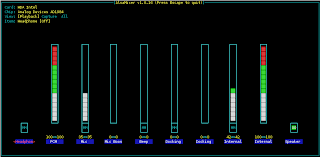 This view doesn't matter for activating the microphone, so press
This view doesn't matter for activating the microphone, so press 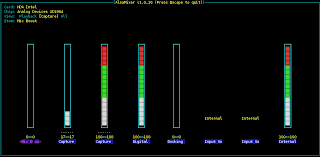 In this view you need to make some adjustments. The problem is, that the device names are somehow misleading, e.g. there are two microphone devices: Mic and Internal Mic. Here, Internal Mic is the one that is integrated into the T61's palm rest. Therefore you need to set the Input Sources to "Internal", as shown in the previous screenshot. Additionally you can increase the "Internal Micorphone Boost", which is the rightmost slider. But these changes still won't let you record with the microphone. One other, not so obvious, thing is needed. To finally enable recording you must set the "Capture" device as recording device. This is done by selecting the slider called Capture (2nd from the left) and pressing space, which results in this:
In this view you need to make some adjustments. The problem is, that the device names are somehow misleading, e.g. there are two microphone devices: Mic and Internal Mic. Here, Internal Mic is the one that is integrated into the T61's palm rest. Therefore you need to set the Input Sources to "Internal", as shown in the previous screenshot. Additionally you can increase the "Internal Micorphone Boost", which is the rightmost slider. But these changes still won't let you record with the microphone. One other, not so obvious, thing is needed. To finally enable recording you must set the "Capture" device as recording device. This is done by selecting the slider called Capture (2nd from the left) and pressing space, which results in this: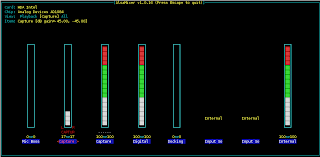
To improve the recording level you should fiddle around wiith the "Capture" and "Internal Mic Boost" slider.
That should be it, just don't remember to turn the recording device off after you're done.
5 comments:
Thanks a million mate !
Been fiddling with alsamixer for a week!!
Just forgot to press 'space'...
Works great now.
(T60p / sid)
Cheers,
--fred.
Finally some one worked it out...Thanks a lot!
your guide is very clear but do not seem to locate the configuration dialogue or alsamixer
if you can't run alsomixer from a console, you most likely don't have alsamixer installed. If you are running a debian-based Distro, like Debian/Ubuntu/Mint..., try "sudo apt-get install alsa-utils".
thanks a lot... i tried it for days without any success
Post a Comment